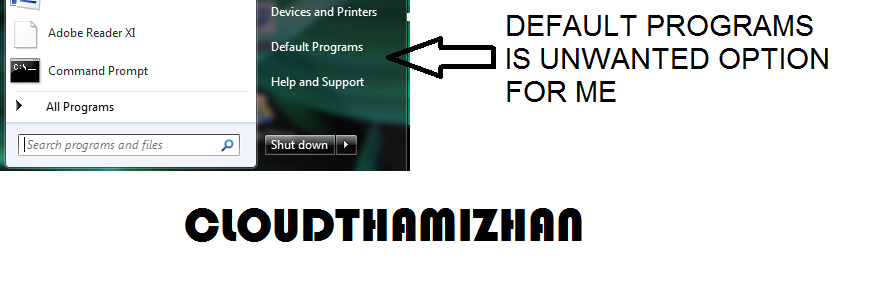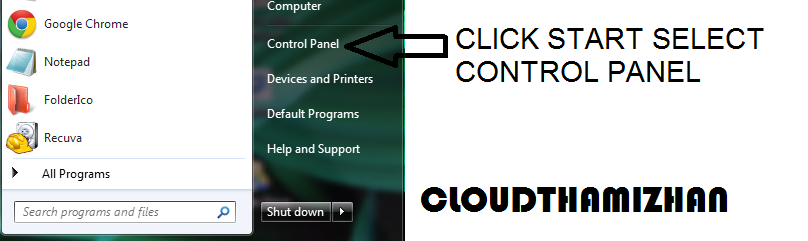How to use WINDOWS DISK CLEANUP
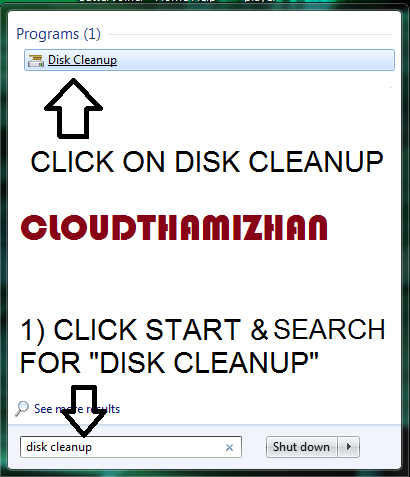
நாம் கணினியில் உள்ள தேவையற்ற தற்காலிகக் கோப்புகளால் கணினியின் வேகம் குறையும் இவற்றை WINDOWS-ன் மறைத்து வைக்கபட்டிருக்கும் மென்பொருளைக் கொண்டு அழிக்கும் முறையை இங்கே காணலாம் முதலில் START -ஐ அழுத்தி SEARCH BOX -ல் DISK CLEANUP என தட்டச்சு செய்யவும் வரும் விடையை தேர்ந்தெடுக்கவும் கிடைக்கும் DISK CLEANUP மென்பொருளில் நீங்கள் CLEAN செய்ய வேண்டிய DIRVE -ஐ தேர்ந்தெடுக்கவும் CLEAN செய்ய வேண்டிய DIRVE -ஐ தேர்ந்தெடுத்து OK -வை அழுத்தவும் நான் இங்கே "C DRIVE" - தேர்ந்தெடுத்துள்ளேன் இந்த மென்பொருள் எவ்வளவு தேவையற்ற தற்காலிக கோப்புகள் உள்ளன என கணக்கிட சற்று நேரம் எடுத்துக்கொள்ளும் இங்கே எனது "C DRIVE" -ல் 231 MB -களுக்கு தேவையற்ற தற்காலிகக் கோப்புகள் உள்ளன அடுத்து OK -வை அழுத்தவும் அடுத்து தற்காலிகக் கோப்புகளை அழித்துவிடலாமா என கேட்கும் அதில் DELETE FILES என்பதை அழுத்தவும் மேலேயுள்ள படத்தில் காட்டப்பட்டுள்ளது போல் அந்த பச்சை நிற கோடு...