How to record screen using vlc media player video attached
To Download VLC MEDIA PLAYER CLICK HERE
First open vlc media player
Click on media
On here select open capture device
OR
Press ctrl+c on your keyboard
It shows a small window
Same like above the picture set the options
1)First select desktop on capture mode
2)secondly set 100.00 on desired frame rate for capture
3)finally click on down triangle near to play option
On next window select video format and press save
Then click on browse and select destination to save the recorded video and give the video name in here i give the name is cloudthamizhan for my video
Press save in here i selecting desktop to save
Click start to record the screen
When you click stop on vlc media player it stops the screen record
The recorded video saved on where you selected to save
WATCH VIDEO
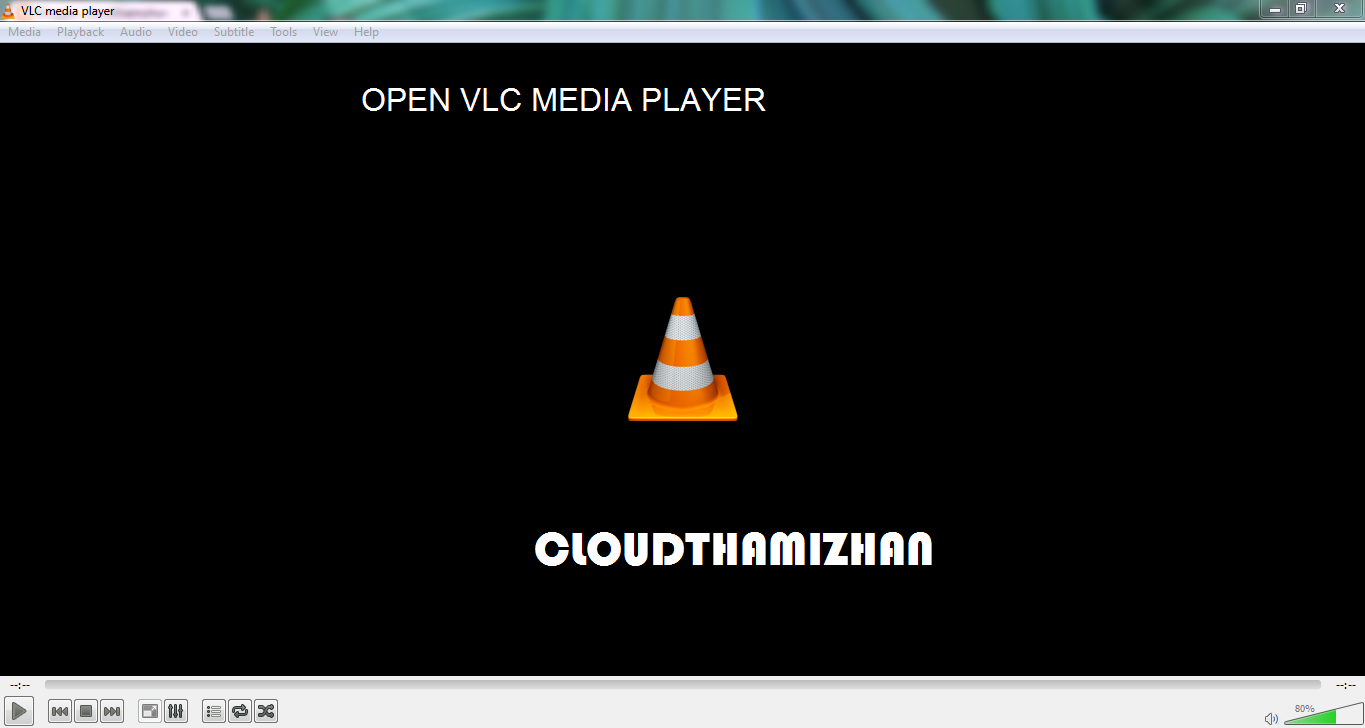







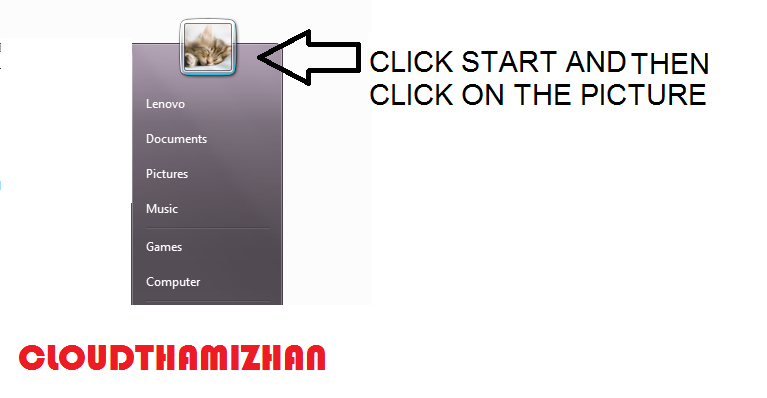


Comments
Post a Comment