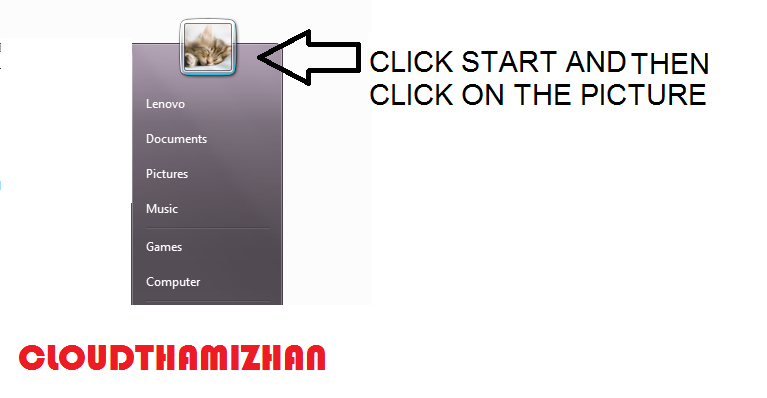Unhide the local disk drive
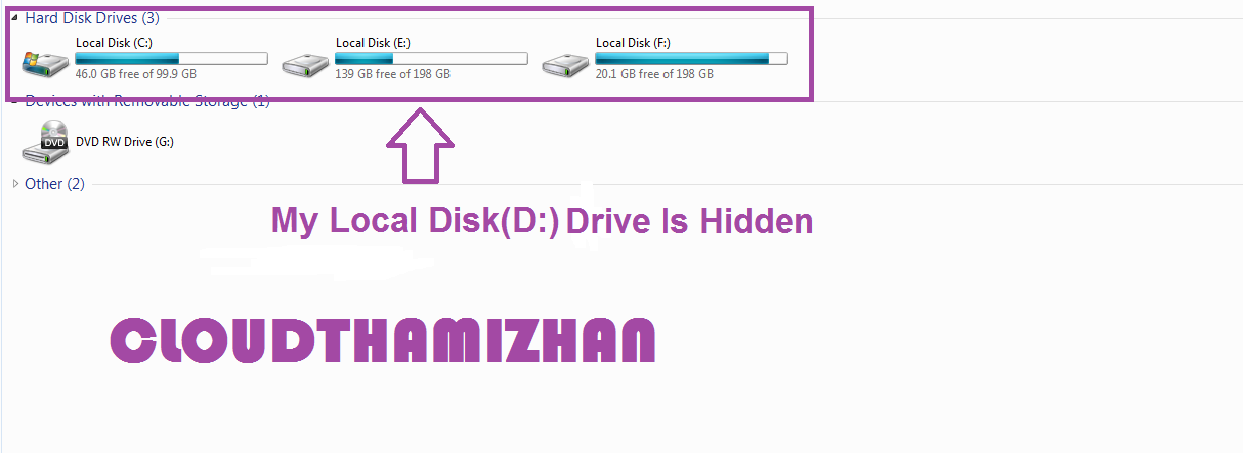
இங்கு எனது D DRIVE இந்த முறையில் மறைக்கப்பட்டுள்ளது மறைக்கப்பட்ட DRIVE -ஐ வெளிப்படுத்த MY COMPUTER -ஐ RIGHT CLICK செய்யவும் அதில் MANAGE -ஐ தேர்தெடுக்கவும் பிறகு வரும் COMPUTER MANAGEMENT திரையில் DISK MANAGEMENT -ஐ தேர்தெடுக்கவும் எந்த DRIVE -ஐ மறைத்தீர்களோ அந்த DRIVE -ல் அல்லது எந்த DRIVE -ல் எழுத்து இல்லையோ அந்த DRIVE -ல் RIGHT CLICK செய்யவும் அதில் "Change Drive Letter and Paths" -ஐ தேர்தெடுக்கவும் அங்கே ADD -ஐ அழுத்தவும் வரும் தி ரையில் DRIVE -ற்கான எழத்தை தேர்ந்தெடுத்து OK -வை அழுத்தவும் ...